You manage your Fasthosts’ VPS within the Fasthosts Control Panel. You can:
- Reboot, shut down or power on your VPS
- Re-install the operating system on your VPS
- Access the console of your VPS
- Manage the firewall rules applied to your VPS
- See graphs of your VPS’ CPU, memory and network usage
- Upgrade your VPS’ plan to increase its hardware specification
From the main navigation menu in the Fasthosts Control Panel, select “Virtual Private Servers.”
You will then see a list of virtual servers available in your account. Select the server you want to manage.
Power Options
You have full control over the power of a Fasthosts VPS. You reboot it, turn it off or turn it back on again if it is not running.
From your VPS page, click the “Manage Server” menu.
From here, you will be able to Restart, Shutdown or power on your VPS.
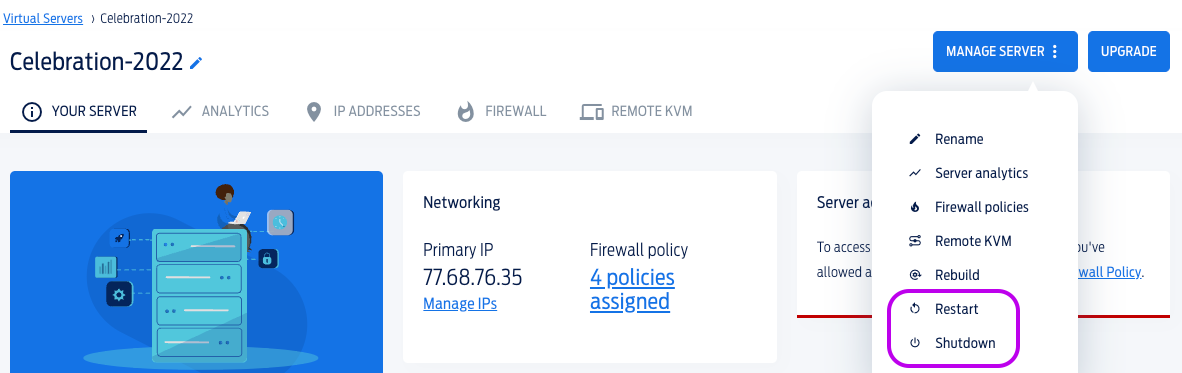
A word of warning:
These options are the same as pulling the power cable out of a running computer, or turning it off and back on again from the mains. Where possible, you should always shut down or reboot your VPS from within the VPS itself (i.e. within the operating system.)
It is, however, useful to have these controls if the operating system is not responding, has failed to restart after a reboot, or you’ve accidentally shut the VPS down from within Windows or Linux.
KVM Console
If you have a physical server in a rack, you plug in a KVM (keyboard, video, mouse) console to the server to control it directly as if you sat in front of a normal computer.
Fasthosts provide a web-based, virtual KVM console where you can see and control your VPS as if it is a physical machine you sit in front of.
Using the KVM console, you can see the VPS’ boot-up process right from the VMware BIOS, through to the operating system login screen. Fasthosts’ KVM console even has a basic on-screen keyboard so you can type the correct keystrokes whatever device you may be using.
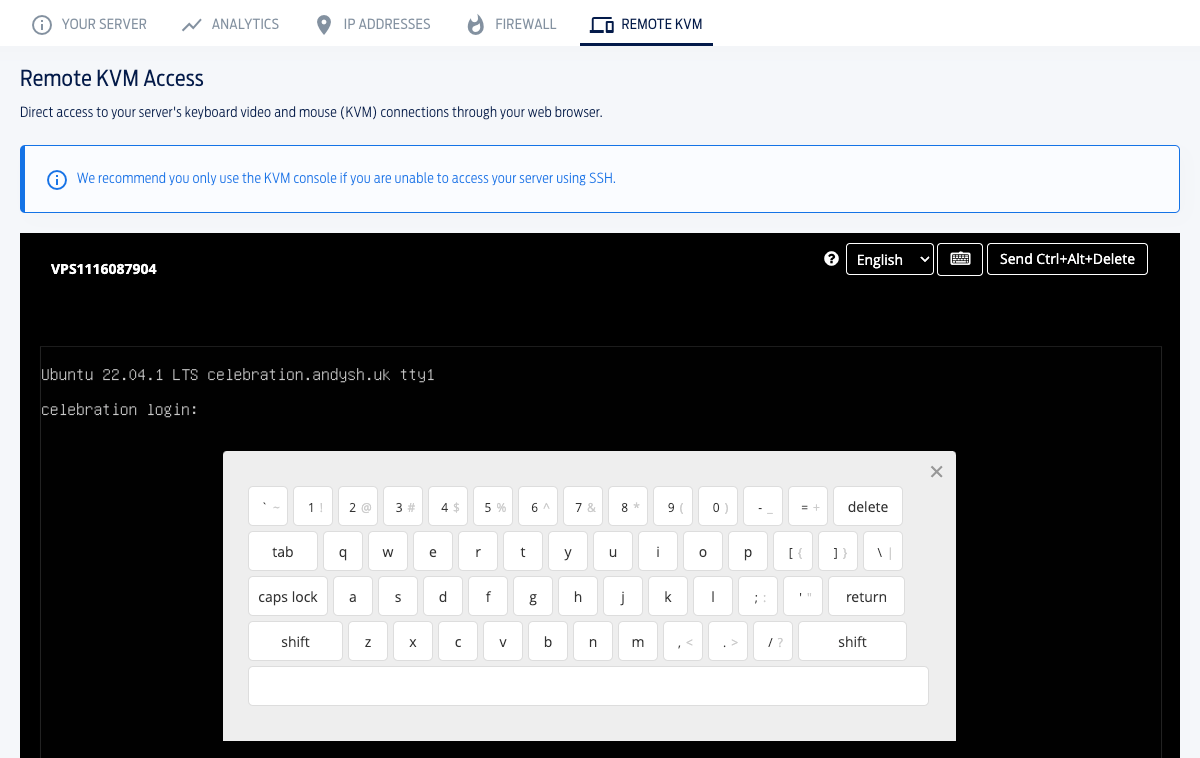
The KVM console is invaluable if your VPS has lost its network connectivity, you’ve locked yourself out with a firewall or network configuration change, or the VPS has failed to reboot for whatever reason. It works on mobile devices too!
Usage Graphs
You can view your VPS’ usage graphs in the Fasthosts control panel.
Choose between CPU, RAM, Network or Ping time analytics – and the last 24 hours or 7 days.
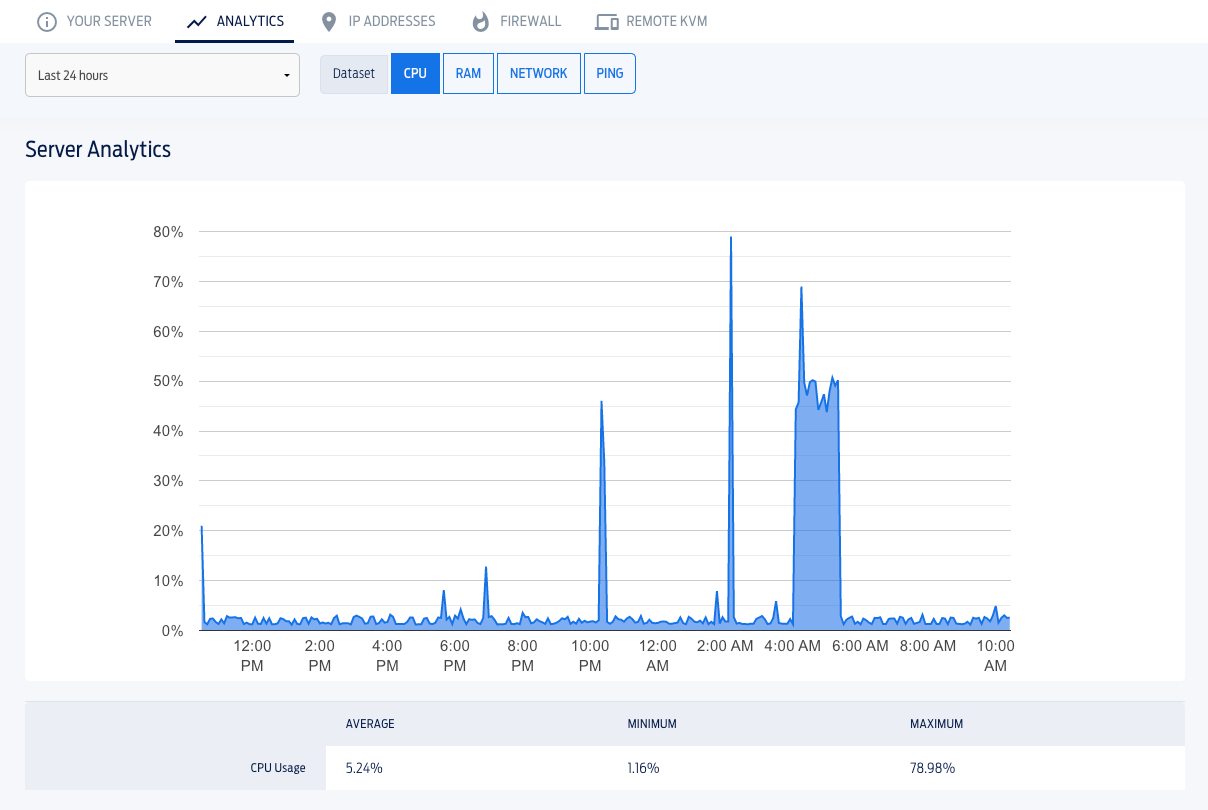

Add new comment